Help & FAQ
Having a problem with the app? You are 3 steps away from the solution...
Consult the troubleshooting guide below.
If the troubleshooting tips don't fix the problem, contact your midwife. The midwife provides first line support because the app is linked to your medical record.
If your midwife is unable to fix the issue they will log a call with us and we will troubleshoot this further with your care professional. For security purposes, we do not take calls directly from members of the public as we need to be sure there is no risk of disclosing information to the wrong person. You will never receive a call from us unless you have logged a problem with your midwife and you have consented to us calling you direct.
Need medical advice?
If you have any medical concerns about your pregnancy it's important you contact your named midwife or clinical professional straight away.
If you can't reach your midwife you can also call the following lines for advice:
- New Zealand: Call 111
Creating an account
Get the app or visit the website
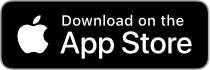
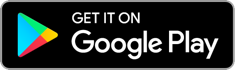
Click 'Create Account'
You'll just need:
- The passphrase given to you by your midwife
- Your mobile phone to receive your verification text
- To follow the on-screen instructions to set a password (for logging in) and a PIN code (for quick access to your app while it is logged in)
- If you are trying to register within 15 minutes of the midwife issuing you the passphrase (known as the sign up code), there may be a network delay. Please try again later in the day.
- Check that you received a Badger Notes email invitation. You do not need to receive this in order to create your account, but if you didn't it may indicate that an error has been made in how your email address has been recorded in the system, please contact your midwife to check this.
- If you did receive a Badger Notes email invitation then there may be a problem with the passphrase/sign up code you were given, please contact your midwife to check this – remember, the passphrase is case sensitive.
The text message will be sent to the phone number recorded in the system by your midwife. Please contact your midwife to check this.
This message means that the system has found an existing account which contains the email address you entered. This would be the case if:
- You had used the app 'Maternity Notes' for a previous pregnancy (even if this was many years ago)
- You used the app 'Baby Diary' in the past
- You were assigned friends and family access to the 'Baby Diary' app in the past
- If you require further information on this please discuss this with your midwife who will be able to log a ticket with the supplier if required.
Tip If you don't remember your password for your existing account, you can use 'forgotten password' on the login page.
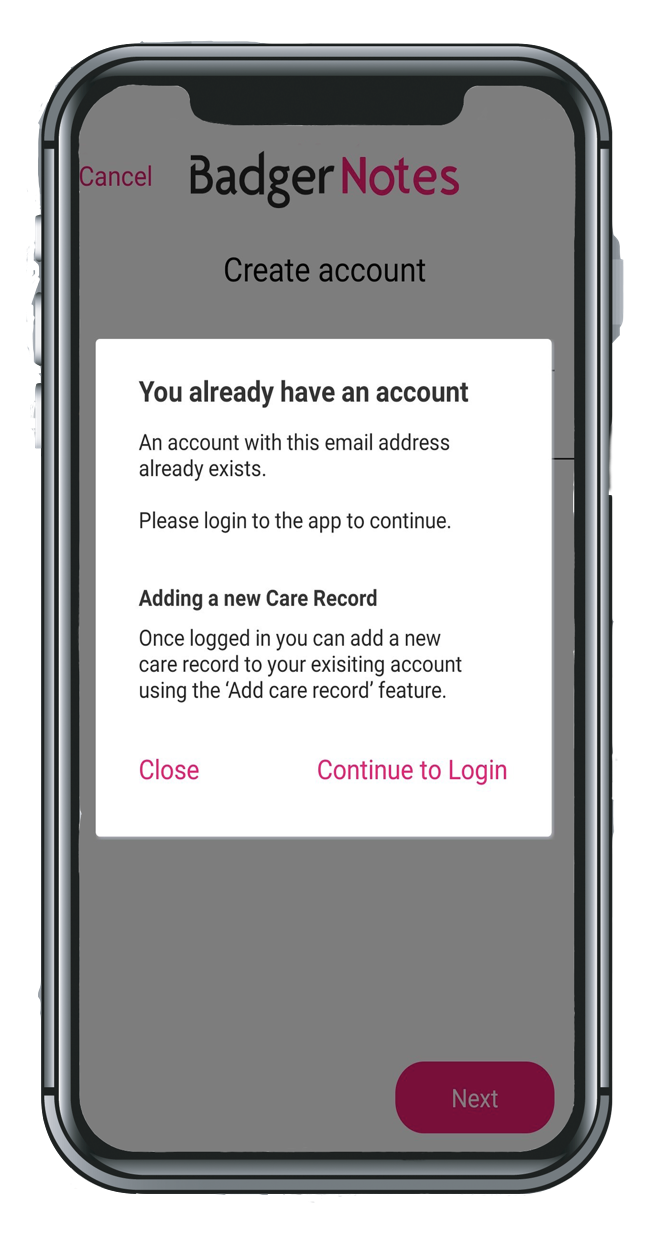
Adding a new care record to an existing account
Log into Badger Notes using the email address and password that you set up when you first used Badger Notes, Maternity Notes or Baby Diary.
Tip If you don't remember your password for your existing account, you can use 'forgotten password' on the log in page.
- Click the menu button highlighted below
- Select 'Add a care record'
- Input the passphrase that the midwife or neonatal nurse gave you
- A verification code will be sent to your mobile phone number
- The app will then display your new care record
- You can switch between your care records by accessing the profile menu, the current one being displayed is marked with a green tick
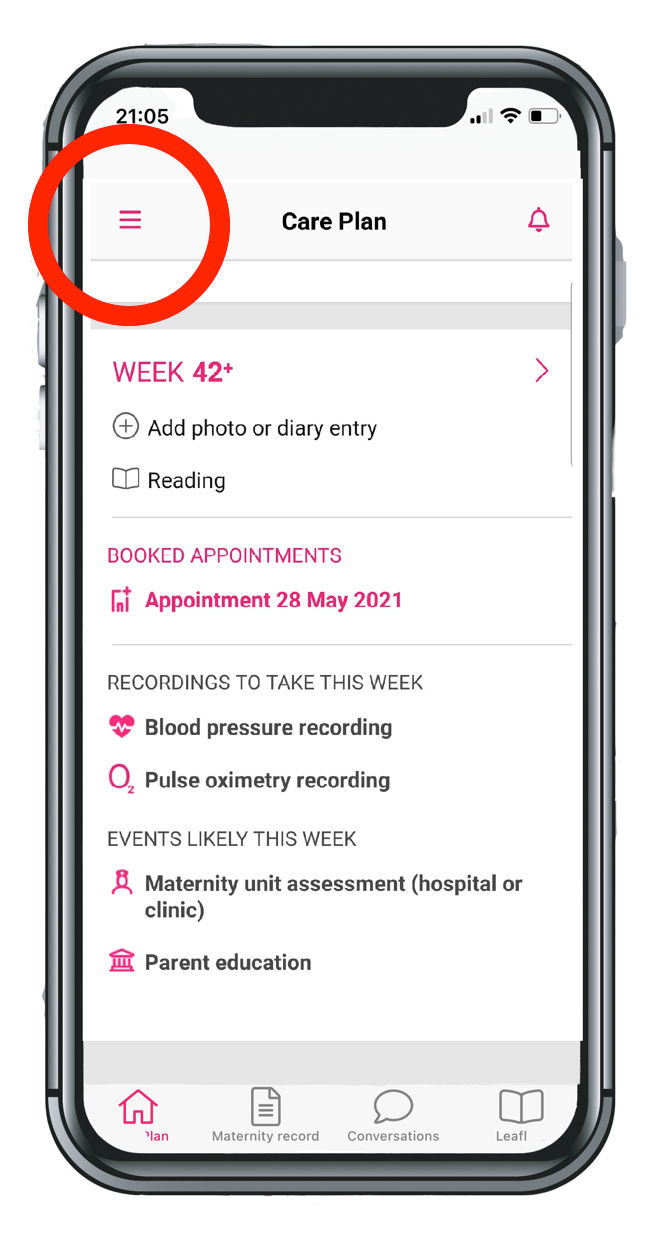
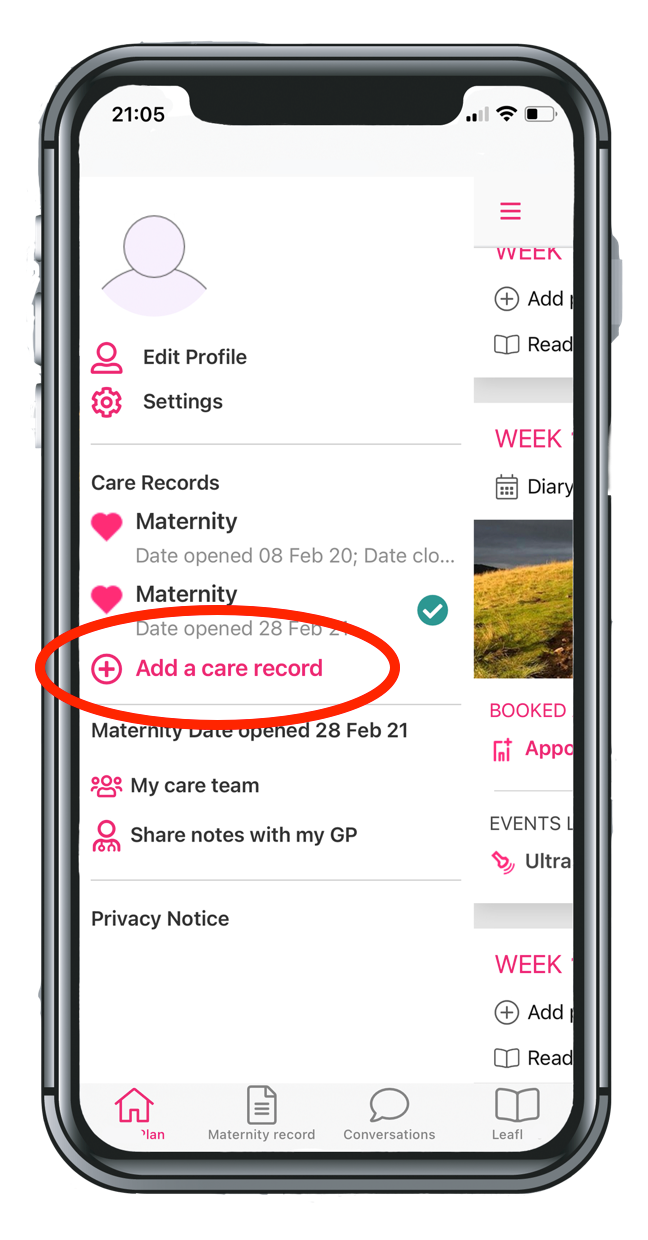
Log in
To resolve this:
- Log into the app using your previous email address – your old email address will still be your current username
- Click the menu button highlighted below
- Click 'edit profile'
- You will be able to change your email address. Next time you log out you will need to use your new email address to log in again.
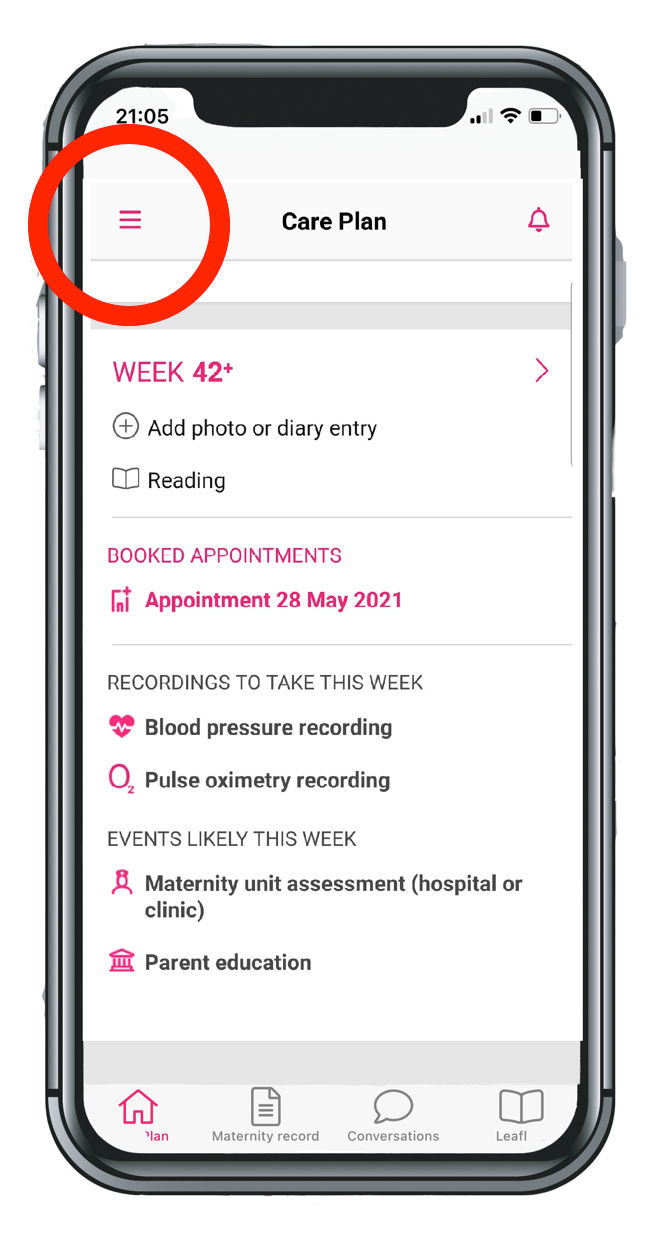
Visit the Badger Notes website and log in using your existing password.
- Select 'Profile' and go to 'edit your account'
- You will be able to change the mobile number on your existing account. Once this is updated, you will be able to log into the app and receive a verification code.
If you do not remember your existing password and you have changed your mobile phone number please contact your midwife who can change your mobile phone number in the Portal Admin note on your medical record to resolve this problem.
Go to the log in page and use the 'forgotten your password?' link to reset your password. You can also use 'forgotten your password?' on the website.
Check that you are using the email address you originally created the account with. If your email address is the same as when you originally created the account then go to the log in page and use the 'forgotten your password?' link to reset your password.
- Click the menu button highlighted below
- In the 'care records' section check if you can see the details of your current pregnancy. The record that is currently being displayed is marked with a blue tick. You can click on a care record to switch to view it.
- If you cannot see your most recent pregnancy in the list you need to use the 'add care record' – see troubleshooting question 'adding a new care record to an existing account'
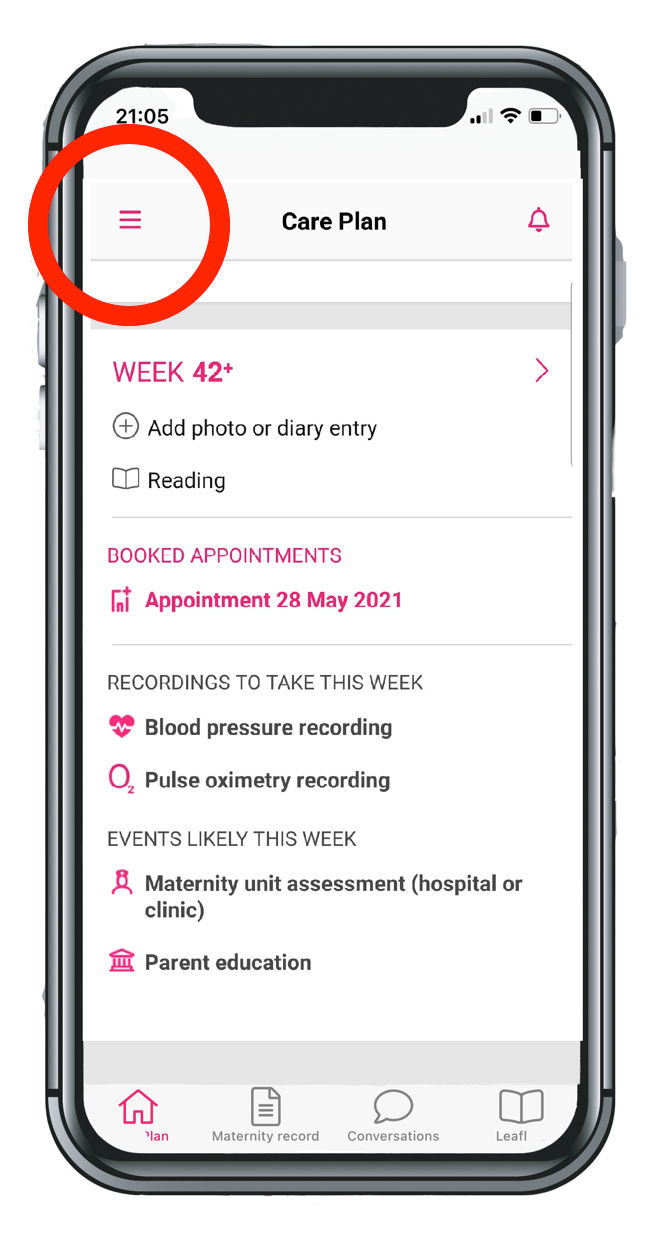
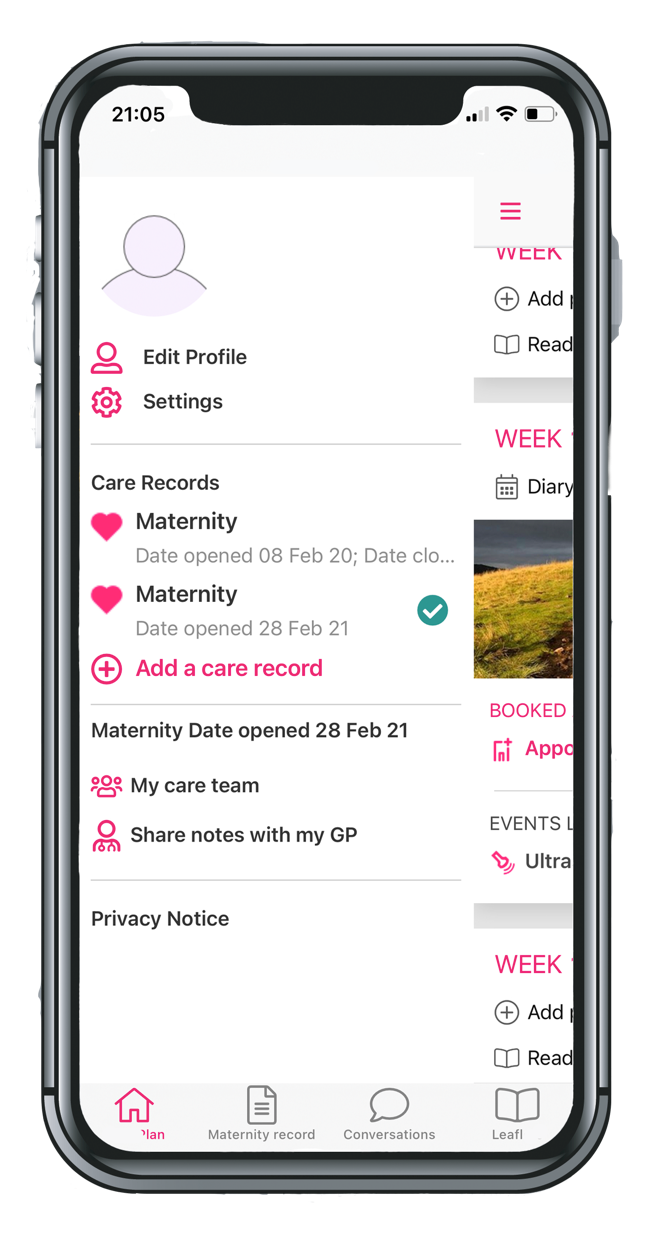
Information shown on Badger Notes is not correct
The personal information you see in Badger Notes is from your electronic medical record. Please contact your midwife if you are concerned that any information is incorrect or confusing. It will be helpful to the midwife if you can make a note of where in the app/web the data is incorrect (for example, the name of the report in which the information appears) and exactly what the incorrect entry says, this will help the midwife find the source of the issue.
The 'Maternity Record' section of the web/app contains a series of reports which contain published extracts from your electronic medical record. As you progress along your pregnancy journey additional reports will become available. To begin with you will just see the 'Welcome' report. When you have attended your booking appointment and the midwife has recorded your estimated date of delivery you will then see 'My Key Details' report and 'Antenatal Care Summary' which will build up to give a chronological view of key elements of your pregnancy journey. When you have a dating scan the report 'ultrasound scans' becomes available if your midwife publishes this. If you have had your antenatal booking assessment and think you should be able to see your reports please contact your midwife.
The app does not contain copies of full ultrasound scan reports as produced by the sonography team. In the 'Maternity Record' section of the app you may see a report called 'My Ultrasound Scans'. The information in this report comes from data entered in your medical record by the clinical team which provides summary information about the scan. The clinical team has to 'publish' this information in order for you to see it. Please contact your midwife for more information on your scans.
Creating an account
Visit the website
Click 'register'
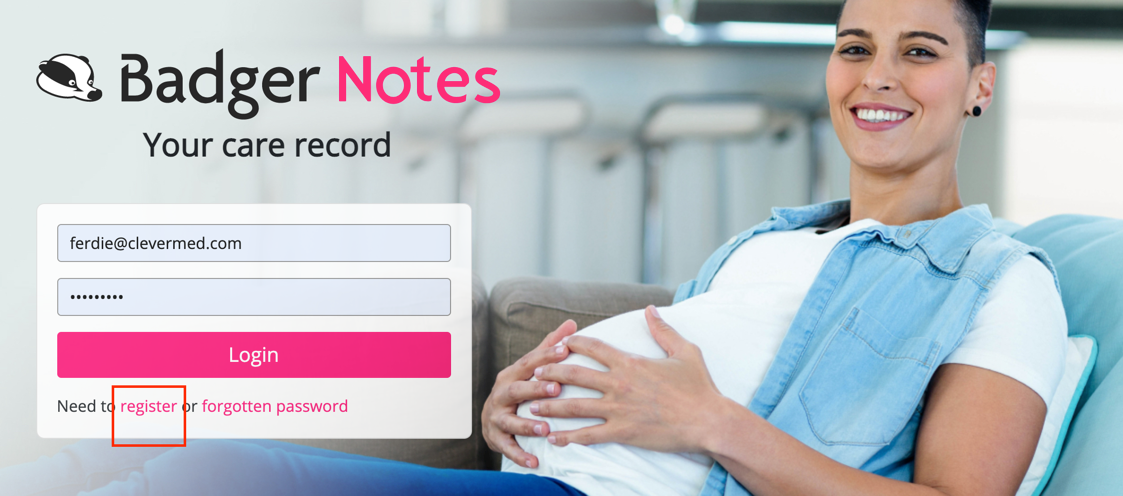
You'll just need:
- The passphrase given to you by your midwife
- Your mobile phone to receive your verification text
- To follow the on-screen instructions to set a password
Good to know Every time the midwife gives you a new passphrase you will need to repeat the 'register' process when using the website, this might happen if you have a second pregnancy or if you move to a different hospital during your pregnancy. You won't need to choose a new password, but by registering again you are linking all of your pregnancies to your single Badger Notes account. Once each episode has been successfully registered you will be able to choose which pregnancy episode you want to view by going to the 'Profile ' menu and selecting 'change selected care record'.
- If you are trying to register within 15 minutes of the midwife issuing you the security phrase, there may be a network delay. Please try again later in the day.
- Check that you received a Badger Notes email invitation. You do not need to receive this in order to create your account, but if you didn't it may indicate that an error has been made in how your email address has been recorded in the system, please contact your midwife to check this.
- If you did receive a Badger Notes email invitation then there may be a problem with the passphrase/sign up code you were given, please contact your midwife to check this – remember, the passphrase is case sensitive
The text message will be sent to the phone number recorded in the system by your midwife. Please contact your midwife to check this.
This message means that the system has found an existing account which contains the email address you entered. This would be the case if:
- You had used the app 'Maternity Notes' for a previous pregnancy (even if this was many years ago)
- You used the app 'Baby Diary' in the past
- You were assigned friends and family access to the 'Baby Diary' app in the past
- If you require further information on this please discuss this with your midwife who will be able to log a ticket with the supplier if required
You will need to input the password you set when you originally created the account. If you don't remember your password for your existing account, you can use 'forgotten password' on the log in page.
Adding a new care record to an existing account
To add a new care record to an existing account using the Badger Notes web site, click 'Register' and follow the step by step instructions – this will add your new pregnancy or neonatal record to your existing account. You will be prompted to supply the password that you set up when you first used Badger Notes, Maternity Notes or Baby Diary.
Tip If you don't remember your password for your existing account, you can use 'forgotten password' on the log in page.
You can switch between your care records by accessing the profile menu, and selecting 'change selected care record'.
Log in
To resolve this:
- Log into the Badger Notes website using your previous email address – your old email address will still be your current username
- Select 'Profile' and go to 'edit your account'
- You will be able to change your email address. Next time you log out you will need to use your new email address to log in again.
Go to the log in page and use the 'forgotten your password?' link to reset your password.
Please contact your midwife who can change your mobile phone number in the Portal Admin note on your medical record to resolve this problem.
Check that you are using the email address you originally created the account with. If your email address is the same as when you originally created the account then go to the log in page and use the 'forgotten your password?' link to reset your password.
Select the 'profile' menu and select 'change selected care record'.
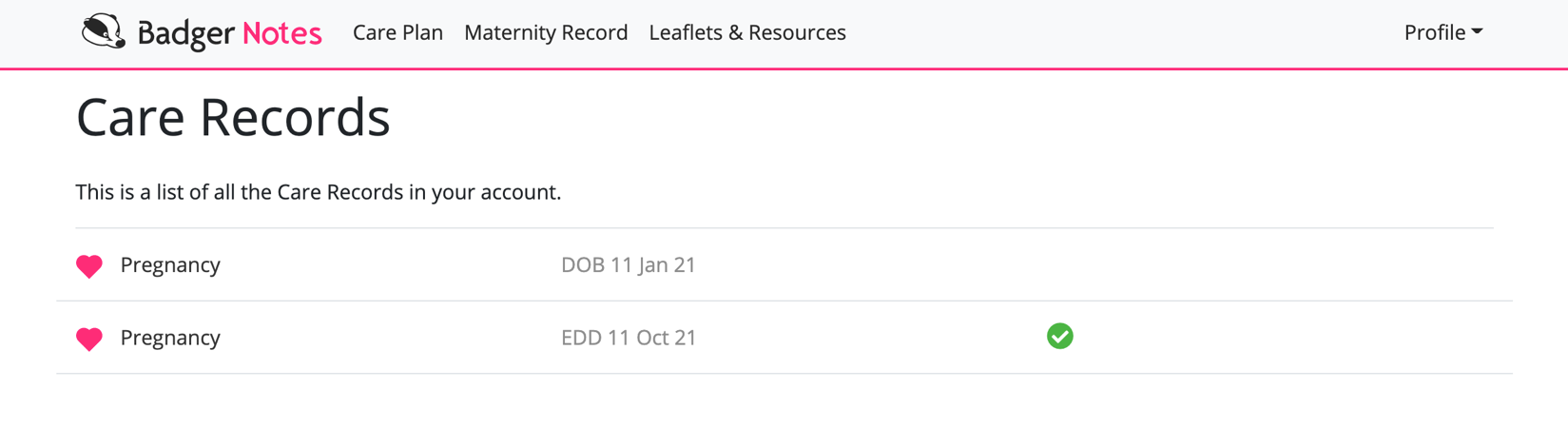
- In the 'Care Records' section check if you can see the details of your current pregnancy. The record that is currently being displayed is marked with a green tick. You can click on a care record to switch to view it
- If you cannot see your most recent pregnancy in the list please refer to the troubleshooting question 'adding a new care record to an existing account'
Information shown on Badger Notes is not correct
The personal information you see in Badger Notes is from your electronic medical record. Please contact your midwife if you are concerned that any information is incorrect or confusing. It will be helpful to the midwife if you can make a note of where in the app/web the data is incorrect (for example, the name of the report in which the information appears) and exactly what the incorrect entry says, this will help the midwife find the source of the issue.
The 'Maternity Record' section of the web/app contains a series of reports which contain published extracts from your electronic medical record. As you progress along your pregnancy journey additional reports will become available. To begin with you will just see the 'Welcome' report. When you have attended your booking appointment and the midwife has recorded your estimated date of delivery you will then see 'My Key Details' report and 'Antenatal Care Summary' which will build up to give a chronological view of key elements of your pregnancy journey. When you have a dating scan the report 'ultrasound scans' becomes available if your midwife publishes this. If you have had your antenatal booking assessment and think you should be able to see your reports please contact your midwife.
The app does not contain copies of full ultrasound scan reports as produced by the sonography team. In the 'Maternity Record' section of the app you may see a report called 'My Ultrasound Scans'. The information in this report comes from data entered in your medical record by the clinical team which provides summary information about the scan. The clinical team has to 'publish' this information in order for you to see it. Please contact your midwife for more information on your scans.